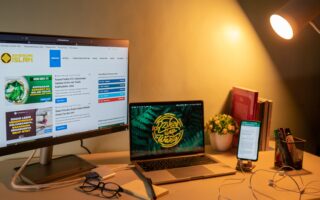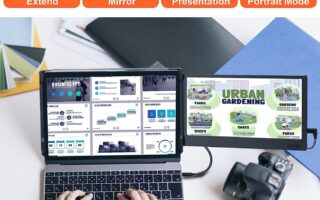Have you ever wished that your laptop screen was just a little bit bigger? Maybe you’re working on a project and need more screen space to spread out your documents and applications. Or maybe you’re trying to watch a movie or play a game and want a larger, more immersive experience. Well, you’re in luck! There are actually wireless laptop screen extenders available that can give you that extra screen real estate you’ve been craving.
In this article, we’ll take a closer look at wireless laptop screen extenders and how they can enhance your computing experience. We’ll discuss the different types of extenders, from wireless display adapters to portable monitors, and explain how they work. We’ll also cover the advantages and disadvantages of using a wireless laptop screen extender, so you can decide if it’s the right solution for you. So, if you’re tired of squinting at a small laptop screen, keep reading to learn more about wireless laptop screen extenders and how they can improve your productivity and entertainment.
What are wireless laptop screen extenders?
Definition of wireless laptop screen extenders
Wireless laptop screen extenders are devices that allow you to extend the display of your laptop onto another screen wirelessly. They work by transmitting video and audio signals from your laptop to the extender, which then projects or displays the content on another device such as a monitor or TV. This allows you to have a larger desktop workspace or share your screen with others without the need for messy cables or physical connections.
Functions of wireless laptop screen extenders
The main function of wireless laptop screen extenders is to provide a convenient and flexible way to expand the display capabilities of your laptop. They offer the following functions:
-
Dual/multiple screen setup: Wireless laptop screen extenders allow you to connect an additional screen or multiple screens to your laptop, effectively giving you more display space. This can be useful for multitasking, such as working on multiple projects or programs simultaneously, or for presenting content to a larger audience.
-
Screen mirroring: In addition to extending the display, wireless laptop screen extenders also have the ability to mirror your laptop screen on another device. This is especially useful for presentations or sharing content with others, as it allows everyone to view the same content at the same time.
-
Wireless audio/video streaming: Wireless laptop screen extenders transmit both video and audio signals, providing a seamless streaming experience. You can watch videos, play games, or listen to music on a larger screen or better sound system without sacrificing quality.
Benefits of using wireless laptop screen extenders
Enhanced multitasking capabilities
One of the major benefits of using wireless laptop screen extenders is the enhanced multitasking capabilities they provide. With an extended or mirrored display, you can have multiple windows or applications open simultaneously, making it easier to compare information, drag and drop files, or work on different tasks simultaneously. This can greatly increase productivity and efficiency, especially for professionals who need to juggle multiple projects or tasks at once.
Increased productivity
By having a larger display area, wireless laptop screen extenders can significantly increase productivity. With more screen real estate, you can have more information visible at once, reducing the need for frequent switching between windows or applications. This is particularly beneficial for tasks that require referencing multiple documents, spreadsheets, or websites simultaneously. Additionally, the ability to view content on a larger screen can make it easier to read text, analyze data, or edit images or videos.
Improved viewing experience
Wireless laptop screen extenders also provide an improved viewing experience compared to the small laptop screen. Whether you’re watching movies, playing games, or presenting content, the larger and often higher-resolution display of the extended screen offers a more immersive and enjoyable experience. Colors appear more vibrant, details are sharper, and text is easier to read. This can be especially beneficial for media professionals, designers, or anyone who values visual clarity and quality.
Convenience and flexibility
Unlike traditional wired connections, wireless laptop screen extenders offer convenience and flexibility. You can easily set up and use the extender without the hassle of untangling cables or finding the right port. The wireless nature of the connection also allows for more flexibility in terms of room layout or positioning of the additional screen. You have the freedom to move around or change the setup without being restricted by the length of cables. This can be particularly useful in shared workspaces or when giving presentations in different locations.
No messy cables
One of the biggest advantages of wireless laptop screen extenders is the absence of messy cables. With traditional wired connections, there is always the risk of tangled cables, accidental disconnections, or limitations in cable length. Wireless extenders eliminate these concerns, providing a clean and clutter-free workspace. This not only enhances the aesthetic appeal of your setup but also makes it easier to set up and dismantle your extended display when needed.
Different types of wireless laptop screen extenders
There are several types of wireless laptop screen extenders available in the market, each with its own set of features and connectivity options. The most common types are:
USB-based wireless laptop screen extenders
USB-based wireless laptop screen extenders utilize the USB port on your laptop to establish a wireless connection with the additional screen. These extenders usually come with a USB dongle that you plug into your laptop and a receiver that connects to the additional screen. They are relatively easy to set up and often offer good compatibility with different laptops and operating systems. However, the range of these extenders may be limited, and they may not support high-definition video or audio streaming.
Wi-Fi-based wireless laptop screen extenders
Wi-Fi-based wireless laptop screen extenders use your existing Wi-Fi network to establish the wireless connection between your laptop and the additional screen. They require a Wi-Fi-enabled laptop and a receiver device that connects to the additional screen. Wi-Fi extenders generally offer better range and signal strength compared to USB-based extenders, allowing you to place your additional screen further away from your laptop. They also support higher resolution and better audio quality. However, they may require additional setup steps and configurations.
Bluetooth-based wireless laptop screen extenders
Bluetooth-based wireless laptop screen extenders utilize Bluetooth technology to establish the wireless connection between your laptop and the additional screen. These extenders are usually compact and portable, making them ideal for users who need a portable screen extension solution. However, Bluetooth technology has limitations in terms of range and bandwidth, which can result in lower resolution or video lag. Bluetooth extenders are best suited for basic applications such as presenting slides or sharing documents.
Factors to consider when choosing a wireless laptop screen extender
When choosing a wireless laptop screen extender, it is important to consider several factors to ensure that it meets your specific needs and preferences. Some of the key factors to consider are:
Compatibility with laptop and operating system
Make sure that the wireless laptop screen extender you choose is compatible with your laptop’s specific make and model. Additionally, check if it supports your operating system, whether it’s Windows, macOS, or Linux. Compatibility issues can result in a poor user experience or the extender not functioning at all.
Range and signal strength
Consider the range and signal strength of the wireless laptop screen extender. The range determines how far apart your laptop and additional screen can be while maintaining a stable connection. Be mindful of walls, interference from other electronic devices, or the layout of your workspace, as these can affect the signal strength and range of the extender.
Resolution and image quality
Check the supported resolution and image quality of the wireless laptop screen extender. Higher resolutions provide sharper and clearer visuals, which is especially important for tasks that require detailed image or video editing. Additionally, consider the extender’s ability to handle fast-paced motion without lagging or stuttering.
Ease of setup and use
Consider the ease of setup and use of the wireless laptop screen extender. Some extenders require additional drivers or software installations, while others have a plug-and-play setup. Additionally, look for extenders that offer user-friendly interfaces and intuitive controls, as this will make it easier to adjust settings or switch between display modes.
Additional features
Take note of any additional features or functionalities offered by the wireless laptop screen extender. Some extenders come with built-in speakers, USB hubs, or support for multiple screens. These features can enhance your overall user experience and provide additional convenience.
Popular brands and models of wireless laptop screen extenders
There are several popular brands and models of wireless laptop screen extenders available on the market. Here are a few examples:
Brand A – Model X
Brand A’s Model X is a USB-based wireless laptop screen extender that offers easy plug-and-play setup. It supports high-definition video and audio streaming and has a range of up to 30 feet. Model X is compatible with both Windows and macOS laptops and provides a user-friendly interface for adjusting display settings.
Brand B – Model Y
Brand B’s Model Y is a Wi-Fi-based wireless laptop screen extender that provides a range of up to 100 feet. It supports 4K resolution and is compatible with all major operating systems. Model Y also offers additional features such as built-in speakers and multiple screen support.
Brand C – Model Z
Brand C’s Model Z is a Bluetooth-based wireless laptop screen extender that is compact and portable. It supports 1080p resolution and has a range of up to 10 meters. Model Z is compatible with all Bluetooth-enabled laptops and offers a simple and quick setup process.
Brand D – Model W
Brand D’s Model W is a versatile wireless laptop screen extender that supports both USB and Wi-Fi connections. It offers a range of up to 50 feet and has a user-friendly interface for adjusting display settings. Model W is compatible with all major operating systems and provides high-resolution video and audio streaming.
Step-by-step guide to setting up a wireless laptop screen extender
Once you have chosen the wireless laptop screen extender that suits your needs, you can follow these step-by-step instructions to set it up:
Check system requirements
Before setting up the wireless laptop screen extender, ensure that your laptop meets the system requirements specified by the manufacturer. This may include specific hardware or software requirements for compatibility.
Install necessary drivers or software
If the wireless laptop screen extender requires additional drivers or software installations, follow the manufacturer’s instructions to install them on your laptop. This will ensure that your laptop recognizes and communicates with the extender correctly.
Connect the wireless extender to laptop
Depending on the type of extender you have, follow the manufacturer’s instructions to connect the extender to your laptop. For USB-based extenders, simply insert the USB dongle into an available port. For Wi-Fi or Bluetooth-based extenders, you may need to pair the extender with your laptop by following the steps provided.
Adjust display settings
After connecting the extender, you may need to adjust your laptop’s display settings to enable the extended screen or screen mirroring. This can usually be done through your laptop’s display settings, either through the operating system’s control panel or settings menu. Consult the extender’s user manual or the manufacturer’s website for specific instructions on adjusting display settings.
Test and optimize the wireless connection
Once the extender is set up and the display settings are adjusted, test the wireless connection by launching an application or opening a document on the extended screen. Check for any lag, connectivity issues, or audio/video synchronization problems. If necessary, adjust the range or position of the extender to optimize the wireless connection.
Troubleshooting common issues with wireless laptop screen extenders
Even with proper setup and configuration, you may encounter common issues with wireless laptop screen extenders. Some of these issues include:
Connection or signal problems
If you experience frequent disconnections, poor signal strength, or intermittent connectivity, make sure that the laptop and extender are within range of each other and that there are no obstructions or interference from other electronic devices. Additionally, check for any firmware updates or driver updates for the extender, as these can often resolve connection-related issues.
Compatibility issues
If the wireless laptop screen extender is not working as expected or is not recognized by your laptop, verify that it is compatible with your specific laptop model and operating system. If there are known compatibility issues, consult the manufacturer’s website for any available updates or patches.
Software or driver conflicts
Conflicts between different software or drivers on your laptop can cause issues with the wireless laptop screen extender. Make sure that your laptop’s operating system and all relevant drivers are up to date. If you recently installed any new software or drivers, try disabling or uninstalling them temporarily to see if it resolves the issue.
Display resolution or image quality problems
If you experience issues with the display resolution or image quality on the extended screen, check the display settings on both your laptop and the extender. Ensure that the resolution and refresh rate are set to the desired values and that any special display features, such as color calibration or dynamic contrast, are configured properly.
Limitations and considerations of using wireless laptop screen extenders
While wireless laptop screen extenders offer many benefits, there are some limitations and considerations to keep in mind:
Potential lag or latency
Wireless transmission of video and audio signals can introduce a slight delay or latency compared to a direct wired connection. This can result in a minor delay between your actions on the laptop and the corresponding display on the extended screen. While this lag is often negligible, it may be more noticeable when playing fast-paced games or watching high-resolution videos.
Interference from other wireless devices
Wireless laptop screen extenders, especially those that use Wi-Fi or Bluetooth, can be susceptible to interference from other wireless devices such as routers, smartphones, or wireless mice. This interference can affect the stability and quality of the wireless connection. To minimize interference, ensure that the extender and laptop are at a sufficient distance from other wireless devices, or consider using wired connections instead.
Lower resolution compared to direct connection
Wireless laptop screen extenders may not support the same high resolutions or refresh rates as a direct wired connection. This can result in a slight decrease in image quality or visual clarity, particularly for professional applications that require precise color reproduction or pixel density. If you require the highest resolution and image quality, consider using a direct wired connection or external monitors.
Dependence on wireless network stability
If you are using a Wi-Fi-based wireless laptop screen extender, its performance can be affected by the stability and bandwidth of your wireless network. Congested or unreliable Wi-Fi networks can result in dropped frames, lag, or audio/video synchronization issues. Consider optimizing your wireless network or using a wired connection if you require a more stable and consistent performance.
Alternatives to wireless laptop screen extenders
While wireless laptop screen extenders offer a convenient and flexible solution for expanding your laptop’s display, there are alternative options available that may better suit your specific needs:
Wired laptop screen extenders
Wired laptop screen extenders utilize physical connections such as HDMI, DisplayPort, or USB-C to extend your laptop’s display to another screen. These extenders often provide higher resolutions, lower latency, and better overall performance compared to wireless options. However, they require physical connections and can be less flexible in terms of room layout or device positioning.
External monitors or displays
Instead of using a wireless extender, you can connect an external monitor or display directly to your laptop using an appropriate cable. This provides a larger screen with better resolution and image quality. External monitors can range in size and features, allowing you to choose a display that suits your specific needs and preferences.
Screen sharing and remote desktop software
Screen sharing and remote desktop software allow you to share your laptop’s screen with other devices, such as smartphones, tablets, or other computers, over a network or the internet. These software solutions can be useful for collaboration, presentations, or accessing your laptop’s content remotely. However, they may have limitations in terms of image quality, latency, or compatibility with specific applications.
Conclusion
Wireless laptop screen extenders offer a convenient and flexible solution for expanding the display capabilities of your laptop. With the ability to wirelessly transmit video and audio signals, you can enjoy enhanced multitasking, increased productivity, and an improved viewing experience. However, it is important to consider factors such as compatibility, range, resolution, and ease of use when choosing a wireless extender. Additionally, troubleshooting common issues and understanding the limitations of wireless extenders can help you make informed decisions and explore alternative options if needed.
So, if you find yourself needing more screen space or wanting to share your laptop’s screen with others, consider the benefits and features of wireless laptop screen extenders. With the right extender, you can enjoy an enhanced computing experience and take your productivity to the next level.